New doc - resolution 300dpi
Colour mode: CMYK
Considering scale. If you need to scale up an image consider using a higher resolution ie is you scan a 35mm slide in use 1000dpi so can still get a reasonable print if you enlarge.
To convert RGB file to CMYK
Menu
Image
Mode
CMYK
Always edit in RGB and convert to CMYK at the end. Disadvantage of working in CMYK is that file sizes are larger
RGB are not based on % but a range from 0 - 255
If you use a RGB file can view Gamut warning
Then adjust image using adjustment - Hue & saturation or Brightness and Contrast
or
Convert file to CMYK to let Photoshop correct
Then adjust image using adjustment - Hue & saturation or Brightness and Contrast
or
Convert file to CMYK to let Photoshop correct
Can layer mask to isolate certain parts of the image then use replace colour. This provide more control
Increase the fuzziness to select more of the image. USe the eye dropper to select colour.
Another option (recommended) Photoshop makes the decisions
Menu
View
Proof colours
File appears (RGB/8/CMYK)
This option is where you are still working in RGB but the preview is the CMYK version
Creating colours in Photoshop
Menu
Window
Swatches
To make a specific pallet
Remove all existing colours
Delete swatches by holding pointer over Swatches pallet then press alt key.
To make a new swatch
Click on foreground colour
Choose colour
If get ! means not CMYK so click on square below for nearest printable colour
or manually move around until the ! disappears
Add the colour to swatch pallet
Add to swatches or just right click in your swatches pallet
Pick a Spot colour using colour picker
colour libraries
Choose appropriate book for stock or advise from printer
Type a number and will jump to correct colour
To fill can alt delete fill foreground
Always keep ref number
To retain Spot colours in photoshop
Make image grayscale (image, mode)
May need to adjust contrast
Convert to one colour prin job
Image mode
select Duotone
Can leave black or other colour (monotone)
Or use Spot colour click on black square to choose
The black ink is replaced with the process colour
The duotone curve allows you to change how to change how mapped to grayscale ratio
.PSD files support Montone images
If you place in Indesign automatically adds the spot colour to the Swatch Pallet
Can change spot colour and make Duotone or 3/4 colour
Can change the mapping can apply to different parts of the grayscale.
Second method of applying a spot colour
Base on a selection
Channels pallet - how info about colour is stored
RGB = 4 channels
Grayscale = 1 channel
CMYK - 4 channels
Channels can store information about Selections
Select part of the image
then save the selection in the channels
Ne spot colour
Select area
Channel pallets menu
Select new spot channel
Specify spot clour
Will overprint the black area
When the active channel is selected can use any of the painting tools to edit ie erase etc
Can create a spot channel without using a selection
Select gradient tool to create a tint change solid
Uses for print finishing
Gloss varnish overlay - use a spot colour
Select area wish to apply UV varnish to
Select spot colour
specify to printer which Pantone colour = varnish


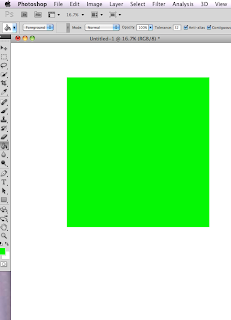

















No comments:
Post a Comment